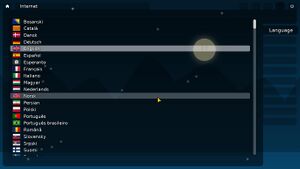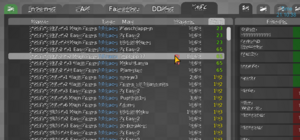GFX Troubleshooting/ru: Difference between revisions
No edit summary |
No edit summary |
||
| Line 13: | Line 13: | ||
== Для игроков со старыми компьютерами == | == Для игроков со старыми компьютерами == | ||
Попробуйте запустить игру с помощью OpenGL 1.X. Это можно сделать при помощи settings.cfg, который находится в | Попробуйте запустить игру с помощью OpenGL 1.X. Это можно сделать при помощи settings.cfg, который находится в [[Special:MyLanguage/FAQ#Where_is_the_DDNet_config,_config_directory_or_save_directory?|конфигурационной папке]] игры. | ||
Убедитесь, что игра закрыта | Убедитесь, что игра закрыта. Это можно проверить с помощью диспетчера задач вашей операционной системы. | ||
Добавьте в конец файла settings_ddnet.cfg: | Добавьте в конец файла settings_ddnet.cfg: | ||
Revision as of 13:35, 12 March 2023
На этой странице собраны решения типичных проблем с графикой, которые игроки смогли обнаружить. Не все из них могут помочь, но стоит попробовать.
Игра не запускается
Разделим игроков на две группы: игроки со старыми компьютерами (до 2015 года) и игроки с новыми компьютерами.
Для игроков со старыми компьютерами
Попробуйте запустить игру с помощью OpenGL 1.X. Это можно сделать при помощи settings.cfg, который находится в конфигурационной папке игры. Убедитесь, что игра закрыта. Это можно проверить с помощью диспетчера задач вашей операционной системы. Добавьте в конец файла settings_ddnet.cfg:
gfx_gl_major 1
gfx_backend opengl
Если вы запускаете игру через Steam, то можете настроить параметры запуска игры, которые можно найти в свойствах игры (ПКМ по иконке). Вставьте в параметры запуска следующую строку вместе с кавычками: “gfx_gl_major 1; gfx_backend opengl”
Если вышеперечисленные действия не помогли, вы можете попробовать переключиться на программную отрисовку игры. Это значит, что теперь кадры будет отрисовывать не ваша видеокарта, а процессор, что может повлиять на производительность игры. Для этого потребуется скачать последнюю версию игры, соответствующую разрядности вашей системы, на официальном сайте DDNet (https://ddnet.org/downloads), скачать и установить 7-Zip, скачать Mesa3D (https://github.com/pal1000/mesa-dist-win/releases). Архив Mesa называется примерно так: mesa3d-xx.y.z-release-mingw.7z. Распакуйте игру и распакуйте Mesa3D. Скопируйте файлы с расширением .dll из папки 64х (или 86х для 32-битных систем) в папку с игрой и попробуйте запустить DDNet. Если это не помогло, то попробуйте добавить
gfx_backend Vulkan
в конец файла settings_ddnet.cfg, как было описано выше.
Для игроков с новыми компьютерами
Usually this is caused by bad drivers. You should check the manufacturers website for the newest drivers (AMD, NVIDIA, Intel). For Intel also note this article: Warning: Installing This Graphics Driver From Intel May Overwrite Customizations From Your Computer Manufacturer (OEM). If it’s still crashing you should try to use vulkan Do this by editing settings_ddnet.cfg that is located inside the config directory (FAQ#Where_is_the_DDNet_config,_config_directory_or_save_directory? Make sure no DDNet Client is running (best is you even check in the taskmanager) To the bottom of this file add:
gfx_backend Vulkan
If you are a steam user, you can also pass it as steam start parameter by writing “gfx_backend Vulkan” (INCLUDING the “) (rightclick ddnet in steam, properties -> start arguments
Some text is invisible with the Vulkan backend
Users with an AMD card reported this and it’s caused by AMD driver from 2021. Just visit and download a driver from march 2022 or newer from https://www.amd.com/en/support.
If there is no driver from 2022 you should switch back to OpenGL, you sadly cannot use Vulkan then, inside the client just paste
gfx_gl_major 3;gfx_gl_minor 3; gfx_backend opengl in the F1 console and restart the client.
Some text looks broken
Some users reported broken text, e.g. text that is unreadable as if the text was streetched. This is caused by external overlays. Most people with this problem reported they used the "Razer Cortex" overlay. Disabling/uninstalling fixed the problem.
The client randomly crashes with an Intel GPU
Usually DDNet has a strong fallback system for Intel GPUs on Windows as they often caused bugs with OpenGL 2.1+
If you have a recent Intel GPU you can simply switch to Vulkan in the graphic settings inside the client.
Else type gfx_gl_major 2;gfx_gl_minor 0; gfx_backend opengl in the F1 console of the client and restart.
Absolutely nothing helps
If you are sure you did everything correct and nothing helped report this bug on ddnet’s discord #bugs channel. You are the first encountering this situation. The only known modern GPU that caused problems is an AMD ryzen 3 2200g, if you don’t use the AMD beta drivers (confirmed with Adrenalin 22.5.1 Recommended (WHQL)) You can simply switch to OpenGL backend, see #Some text is invisible with the Vulkan backend. Else you have to accept to use an OpenGL 1.x backend as described in #For users with older computers. It’s also quite possible that the problem is not GFX related. Try to disable your Anti-Virus for DDNet, make sure you use a recent Windows/Linux/macOS version. Always try 64-bit versions first as they are more tested.
Some ingame tiles are invisible or look broken
You are probably an user with an old GPU, just see #For users with older computers for the solution.