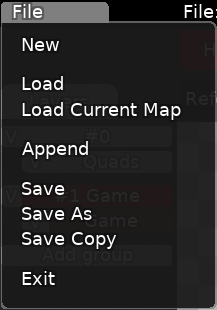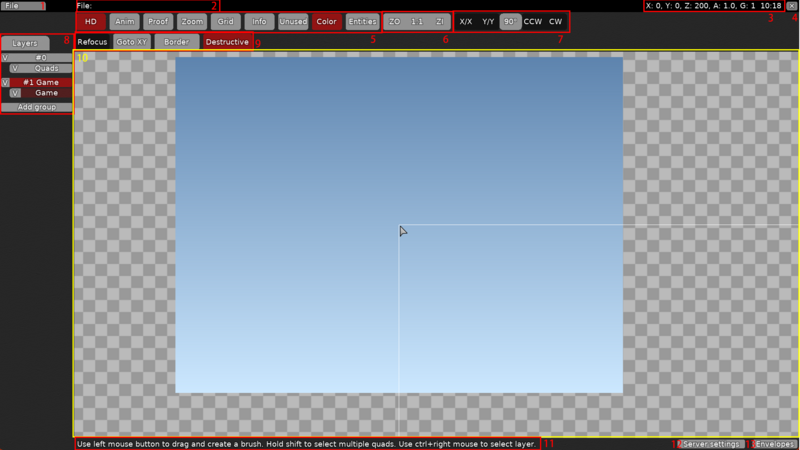|
|
| (31 intermediate revisions by 4 users not shown) |
| Line 1: |
Line 1: |
| <languages/> | | {{MigrateTranslation}} |
| <div lang="en" dir="ltr" class="mw-content-ltr"> | | <languages /> |
| The brainstorming session requires the map maker to create a creative and entertaining map entity through extraordinary imagination.
| | |
| | <div class="mw-translate-fuzzy"> |
| | '''地图制作'''过程大致可分为头脑风暴,贴图设计以及地图测试三大环节。Teeworlds所属的每个模组(游戏模式)都将游戏地图作为玩法的基础。 |
| | |
| | 头脑风暴环节要求地图制作者通过不凡的想象力,来制作出有创意、娱乐性高的地图实体; |
| </div> | | </div> |
|
| |
|
| <div lang="en" dir="ltr" class="mw-content-ltr"> | | <div class="mw-translate-fuzzy"> |
| The mapping session requires the map maker to add a nice look to the map, the design process should generally be aesthetically pleasing to the public, and the information represented in each mapping should be clear enough and not ambiguous, while the overall design style should also generally be in line with the game's art style.
| | 贴图设计环节要求地图制作者为地图添加漂亮的外观,设计过程中一般要符合大众审美,且各个贴图所表示的信息应足够清晰且不会产生歧义,同时整体设计风格也要一般要符合游戏画风; |
| </div> | | </div> |
|
| |
|
| <div lang="en" dir="ltr" class="mw-content-ltr"> | | <div class="mw-translate-fuzzy"> |
| The map test session requires the map maker to test the map he or she has made in order to find out any gameplay problems or texture design problems that have not yet been detected in the current map.
| | 地图测试环节要求地图制作者完整将自己所制作的地图进行测试,以便发现当前地图中尚未察觉出的玩法问题或贴图设计问题等等。 |
| </div> | | </div> |
|
| |
|
| <div lang="en" dir="ltr" class="mw-content-ltr">
| | 玩家可以点击主菜单中的编辑器,来进入地图编辑器界面。 |
| Players can access the map editor interface by clicking on the editor in the main menu.
| |
| </div>
| |
|
| |
|
| <div lang="en" dir="ltr" class="mw-content-ltr">
| | 在游戏内的任何界面下,按下{{key press|ctrl|shift|E}}也可以直接进入地图编辑器界面。 |
| From any in-game screen, pressing {{key press|ctrl|shift|E}} will also take you directly to the map editor screen.
| |
| </div>
| |
|
| |
|
| <div lang="en" dir="ltr" class="mw-content-ltr"> | | <div class="mw-translate-fuzzy"> |
| == DDNet Map Creation Guidelines== | | == 编辑器界面总览 == |
| | 下图为游戏自带的地图编辑器页面: |
| </div> | | </div> |
|
| |
|
| <div lang="en" dir="ltr" class="mw-content-ltr">
| |
| If a player eventually wants their map to be published on the DDNet server, then the player must follow the following guidelines to create the map. Before uploading the map to DDNet's Discord server, please make sure that the player has tested the map completely, that the levels of the map run and operate smoothly, and that the design aspects have been fully completed.
| |
| </div>
| |
|
| |
|
| <div lang="en" dir="ltr" class="mw-content-ltr">
| | [[File:Editor 3.png|800x800px|游戏自带的地图编辑器页面截图]] |
| ===In terms of game experience, we require that:===
| |
| </div>
| |
|
| |
|
| <div lang="en" dir="ltr" class="mw-content-ltr">
| |
| That each level should have enough space for the player to operate comfortably.
| |
| </div>
| |
|
| |
|
| <div lang="en" dir="ltr" class="mw-content-ltr"> | | <div class="mw-translate-fuzzy"> |
| The overall difficulty of the map should be balanced, without large fluctuations (e.g. no insertion of high star high level maps or even crazy map operations in the middle of a medium level map).
| | 接下来会根据图片上的内容编号来逐一解释编辑器界面中各个按钮的用途。 |
| </div> | | </div> |
|
| |
|
| <div lang="en" dir="ltr" class="mw-content-ltr"> | | <span id="[1]_File"></span> |
| there should be a way for other players to rescue in levels that are prone to failure
| | <div class="mw-translate-fuzzy"> |
| | === 1.文件(File) === |
| </div> | | </div> |
|
| |
|
| <div lang="en" dir="ltr" class="mw-content-ltr">
| | [[File:Editor file.png|right|thumb|“文件”按钮下拉菜单]] |
| level operations must not be too precise or difficult just for the sake of being difficult
| |
| </div>
| |
|
| |
|
| <div lang="en" dir="ltr" class="mw-content-ltr"> | | <div class="mw-translate-fuzzy"> |
| shall not make excessive use of special game entities, and at the same time shall not use special entities for fixing map level bugs
| | 用来对地图文件进行新建、读取、保存等操作。点击后出现的下拉菜单中: |
| </div> | | </div> |
|
| |
|
| <div lang="en" dir="ltr" class="mw-content-ltr"> | | *<span class="mw-translate-fuzzy">* 新建(New){{key press|ctrl|N}}:新建地图文件;</span> |
| shall not intentionally mislead or confuse the way the level operates
| | *<span class="mw-translate-fuzzy">* 读取(Load){{key press|ctrl|I}}:读取地图文件;</span> |
| </div> | | *<span class="mw-translate-fuzzy">* 读取当前地图(Load Current Map){{key press|ctrl|alt|I}}:若在游戏过程中或回放中进入了编辑器界面,点击此按钮会载入当前游戏所使用的地图;</span> |
| | *<span class="mw-translate-fuzzy">* 添加(Append){{key press|ctrl|A}}:将一个地图文件里的所有素材添加到当前地图中;</span> |
| | *<span class="mw-translate-fuzzy">* 保存(Save){{key press|ctrl|S}}:保存当前地图;</span> |
| | ** 另存为(Save As){{key press|ctrl|shift|S}}:以另一文件名保存当前地图,同时以该文件名继续编辑地图; |
| | ** 保存副本(Save Copy){{key press|ctrl|shift|alt|S}}:以另一文件名保存当前地图,但以原文件名继续编辑地图; |
| | ** 当保存副本时所使用的地图名与现有文件重复时,完成保存后会以该文件名继续编辑地图。 |
| | ** 退出(Exit):退出编辑器界面。 |
| | <div style="clear:both;"></div> |
|
| |
|
| <div lang="en" dir="ltr" class="mw-content-ltr"> | | <span id="[2]_File_name"></span> |
| Levels must not exploit bugs in the game's physics mechanics to achieve this.
| | <div class="mw-translate-fuzzy"> |
| | === 2.文件名 === |
| </div> | | </div> |
|
| |
|
| <div lang="en" dir="ltr" class="mw-content-ltr"> | | <div class="mw-translate-fuzzy"> |
| ===In terms of visual effects, we require that:===
| | 该区域显示当前读取的地图文件名称以及其文件保存路径; |
| </div> | | </div> |
|
| |
|
| <div lang="en" dir="ltr" class="mw-content-ltr"> | | <span id="[3]_Editor_state_info"></span> |
| all entities required by the player to pass the level must be clearly represented in the mapping.
| | <div class="mw-translate-fuzzy"> |
| | === 3.地图编辑器的各项属性 === |
| </div> | | </div> |
|
| |
|
| <div lang="en" dir="ltr" class="mw-content-ltr"> | | <div class="mw-translate-fuzzy"> |
| the decals or markers for different entities must be easily distinguishable.
| | 该区域显示当前地图编辑器的各项属性: |
| </div> | | </div> |
|
| |
|
| <div lang="en" dir="ltr" class="mw-content-ltr"> | | *<span class="mw-translate-fuzzy">X.Y:表示当前鼠标光标所处于地图编辑器的位置,单位为网格;</span> |
| there must be a clear distinction between foreground and background.
| | *<span class="mw-translate-fuzzy">Z:表示当前地图的缩放比例值,在编辑器内载入地图时默认为200;</span> |
| </div> | | *A:表示当前地图动画的播放倍速,默认为1; |
| | *G:表示当前地图网格线的尺寸大小,默认为1; |
| | *10:18:本地时间。 |
|
| |
|
| <div lang="en" dir="ltr" class="mw-content-ltr"> | | <span id="[4]_Exit"></span> |
| not to turn up the contrast and saturation too high, otherwise it will look uncomfortable.
| | <div class="mw-translate-fuzzy"> |
| | === 4.退出 === |
| </div> | | </div> |
|
| |
|
| <div lang="en" dir="ltr" class="mw-content-ltr">
| | 退出编辑器界面。快捷键{{key press|ctrl|shift|E}}; |
| If there are signs, hints or warnings in the mapping layer, the "Turn Off Entities" marker must be added to the entity layer.
| |
| </div>
| |
|
| |
|
| <div lang="en" dir="ltr" class="mw-content-ltr"> | | <div class="mw-translate-fuzzy"> |
| If you use material from other maps, you need to get permission from the original author of the material before you can use it.
| | === 5.功能区 === |
| | 从左到右依次为: |
| </div> | | </div> |
|
| |
|
| <div lang="en" dir="ltr" class="mw-content-ltr">
| | *展示细节(HD){{key press|ctrl|H}}:预览当前地图在高质量模式下的外观; |
| ===On other levels, we require:===
| | *展示动画(Anim){{key press|ctrl|M}}:预览当前地图所设置的动画效果; |
| </div>
| | *展示视野边界(Proof){{key press|ctrl|P}}:预览玩家的最大视野范围; |
| | **蓝色圆圈表示玩家的实际位置; |
| | **红色框线和绿色框线表示在不同分辨率下可观察到的最大范围; |
| | **白色框线表示在开启动态视野后可观察到的最大范围。 |
| | *展示游戏内视觉效果(Zoom):预览玩家在实际游戏当中看到的画面; |
| | *展示网格(Grid){{key press|ctrl|G}}:开启网格线; |
| | *展示信息(Info){{key press|ctrl|I}}:预览实体或贴图的详情信息,内容包括但不限于实体或贴图所属ID、贴图动画轨迹、贴图变形情况; |
| | *放置不可用贴图(Unused){{key press|ctrl|U}}:允许在地图中放置不可用的贴图,现代地图中已不常用该功能; |
| | *展示颜色(Color):预览当前笔刷所设定的颜色,关闭后笔刷将显示原配色,但不影响放置后贴图所设定的颜色; |
| | *实体层选择(Entitles):选择当前地图需要使用的实体层类别,根据地图所应用到的游戏模式不同,编辑器中选择的实体层也应有所不同。 |
|
| |
|
| <div lang="en" dir="ltr" class="mw-content-ltr"> | | <div class="mw-translate-fuzzy"> |
| That all players must pass the starting point.
| | === 6.视野调整区 === |
| | 从左到右依次为: |
| </div> | | </div> |
|
| |
|
| <div lang="en" dir="ltr" class="mw-content-ltr">
| | 以点击按钮或按快捷键的方式扩大或缩放视野无最大和最小比例值的限制,比例值甚至可以达到负值。当比例值为负值时,地图整体呈颠倒状态。 |
| There should be time checkpoints on each map.
| |
| </div>
| |
|
| |
|
| <div lang="en" dir="ltr" class="mw-content-ltr">
| |
| ===Additional notes:===
| |
| </div>
| |
|
| |
|
| <div lang="en" dir="ltr" class="mw-content-ltr">
| | *扩大视野(ZO){{key press|numpad-}}:扩大操作区的视野,每次扩大50点比例值; |
| On top of the above rules, it is important that the levels are unique and innovative, and that the maps have excellent mapping design. A simple map with good level design and good visuals will have a higher chance of being selected and uploaded to the DDNet server than a map with a wide variety of complex problems.
| | **向下滚动鼠标滚轮同样可以扩大视野,每滚动一格扩大20点比例值,以此种方式扩大视野最多扩大至2000点比例值。 |
| </div>
| | *恢复视野(1:1){{key press|numpad*}}:将视野恢复至默认的比例值; |
| | *缩小视野(ZI){{key press|numpad+}}:缩小操作区的视野,每次缩小50点比例值; |
| | **向上滚动鼠标滚轮同样可以缩小视野,每滚动一格缩小20点比例值,以此种方式缩小视野最多缩小至10点比例值。 |
|
| |
|
| <div lang="en" dir="ltr" class="mw-content-ltr"> | | <div class="mw-translate-fuzzy"> |
| ==Overview of the editor interface== | | === 7.笔刷功能区 === |
| | 从左到右依次为: |
| </div> | | </div> |
|
| |
|
| [[File:Editor 3.png|800x800px|<div lang="en" dir="ltr" class="mw-content-ltr">
| | *水平翻转(X/X){{key press|N}}:将笔刷中的内容水平翻转; |
| Map editor within DDNet
| | *垂直翻转(Y/Y){{key press|M}}:将笔刷中的内容垂直翻转; |
| </div>]]
| | *旋转角度(90°):每次旋转笔刷中的内容时所转过的角度,可通过按住该按钮并左右滑动鼠标来修改,在修改过程中按住{{key press|shift}}可以更精准地修改; |
| | **只能从90°、180°、270°三种角度中进行选择。 |
| | *逆时针旋转(CCW){{key press|R}}:以一定角度逆时针旋转笔刷中的内容; |
| | *顺时针旋转(CW){{key press|T}}:以一定角度顺时针旋转笔刷中的内容。 |
|
| |
|
| <div lang="en" dir="ltr" class="mw-content-ltr"> | | <div class="mw-translate-fuzzy"> |
| Next, we will explain the purpose of each button in the editor interface one by one according to the content number on the picture.
| | === 8.图层管理区 === |
| </div>
| | 这里负责管理地图的图层组和图层,以及对贴图素材、图片素材、声音素材的调用: |
|
| |
|
| <div lang="en" dir="ltr" class="mw-content-ltr">
| | 对于第一个按钮,为图层(Layers)时表明此时位于图层管理界面; |
| === [1] File ===
| | 为图像(Images)时表明此时位于图像管理界面; |
| </div>
| | 为声音(Sounds)时表明此时位于声音管理界面。 |
| [[File:Editor file.png|right|thumb|<span lang="en" dir="ltr" class="mw-content-ltr">File drop-down menu content</span>]]
| | 通过鼠标左右键该按钮,或者按下键盘的{{key press|→}}和{{key press|←}}可以在三个界面之间切换。 |
| <div lang="en" dir="ltr" class="mw-content-ltr">
| |
| Clicking button opens a drop-down menu to create, load and save map files.
| |
| </div>
| |
| *<span lang="en" dir="ltr" class="mw-content-ltr">New {{key press|ctrl|N}}: New map file.</span>
| |
| *<span lang="en" dir="ltr" class="mw-content-ltr">Read {{key press|ctrl|I}}: reads the map file.</span>
| |
| *<span lang="en" dir="ltr" class="mw-content-ltr">Load Current Map {{key press|ctrl|alt|I}}: If you enter the editor screen during the game or during playback, clicking this button will load the map used in the current game.</span>
| |
| *<span lang="en" dir="ltr" class="mw-content-ltr">Append {{key press|ctrl|A}}: adds all the materials in a map file to the current map.</span>
| |
| *<span lang="en" dir="ltr" class="mw-content-ltr">Save {{key press|ctrl|S}}: saves the current map.</span>
| |
| *<span lang="en" dir="ltr" class="mw-content-ltr">Save As {{key press|ctrl|shift|S}}: saves the current map under another file name, while continuing to edit the map under that file name.</span>
| |
| *<span lang="en" dir="ltr" class="mw-content-ltr">Save Copy {{key press|ctrl|shift|alt|S}}: saves the current map under another file name, but continues to edit the map under the original file name. When the map name used when saving a copy duplicates an existing file, the map will continue to be edited with that file name after completing the save.</span>
| |
| *<span lang="en" dir="ltr" class="mw-content-ltr">Exit {{key press|ctrl|shift|E}}: Exit the editor interface.</span>
| |
| <div style="clear:both;"></div>
| |
| <div lang="en" dir="ltr" class="mw-content-ltr">
| |
| === [2] File name ===
| |
| </div>
| |
|
| |
|
| <div lang="en" dir="ltr" class="mw-content-ltr">
| | 下面解释第一个按钮为如下三种情况时的区别: |
| This area displays the name of the map file currently being read and its file save path.
| | </div> |
| </div> | |
|
| |
|
| <div lang="en" dir="ltr" class="mw-content-ltr"> | | <span id="Layers"></span> |
| === [3] Editor state info === | | <div class="mw-translate-fuzzy"> |
| | ==== 图层(Layers) ==== |
| </div> | | </div> |
|
| |
|
| <div lang="en" dir="ltr" class="mw-content-ltr">
| | *鼠标左键Layers或者键盘按{{key press|→}}会切换至图像管理界面; |
| This area displays the attributes of the current map editor.
| | *鼠标右键Layers或者键盘按{{key press|←}}会切换至声音管理界面; |
| </div>
| | *点击Add group可添加新的图层组; |
| | *右键某一图层组可设置该图层组的各项参数, |
| | *右键某一图层可以设置该图层的各项参数(待做详细解释)。 |
|
| |
|
| *<span lang="en" dir="ltr" class="mw-content-ltr">X, Y: indicates the current position of the map editor where the mouse cursor is located, in grid.</span>
| | {{todo|Explain right click menu in group and layer with images}} |
| *<span lang="en" dir="ltr" class="mw-content-ltr">Z: indicates the scale value of the current map, which defaults to 200 when the map is loaded in the editor.</span>
| |
| *<span lang="en" dir="ltr" class="mw-content-ltr">A: indicates the playback speed of the current map animation, default is 1.</span>
| |
| *<span lang="en" dir="ltr" class="mw-content-ltr">G: indicates the size of the current map grid lines, default is 1.</span>
| |
| *<span lang="en" dir="ltr" class="mw-content-ltr">10:18: local time.</span>
| |
|
| |
|
| <div lang="en" dir="ltr" class="mw-content-ltr">
| | ====Images==== |
| === [4] Exit === | |
| </div>
| |
|
| |
|
| <div lang="en" dir="ltr" class="mw-content-ltr">
| | *鼠标左键Images或者键盘按{{key press|→}}会切换至声音管理界面; |
| Exit the editor interface. {{key press|ctrl|shift|E}}
| | *鼠标右键Images或者键盘按{{key press|←}}会切换至图层管理界面; |
| </div>
| | *点击Add按钮可从默认素材文件夹里添加图片素材至地图文件内; |
| | *Embedded区域表示该系列的素材已嵌入地图文件当中,下载地图时,该类文件也将算进地图文件体积当中; |
| | *External区域表示该系列的素材位于地图外部,是游戏内的默认素材,下载地图时,该类文件不算入地图文件体积当中。当地图需要调用该区域的图片素材时,将直接从玩家本地的默认素材库当中调用同名文件。 |
| | **无论素材位于哪个区域,当素材文件为白色或红色(表示选中)时,表示该素材正在被地图使用中;当素材文件为蓝色或紫色(表示选中)时,表示该素材尚未被地图使用。 |
| | *左键点击已被添加的文件可在右侧工作区当中预览该图片,右键点击文件可执行如下操作: |
| | **Readd:直接从默认素材库当中调用同名文件覆盖该素材; |
| | **Replace:选择一个素材文件来覆盖该素材; |
| | **Remove:移除该素材文件。 |
| | *** 当右键External区域的文件时,会额外出现Embed选项,用来将该文件移入Embedded区域当中。 |
|
| |
|
| <div lang="en" dir="ltr" class="mw-content-ltr">
| | ===Sounds=== |
| === [5] Display functions === | |
| Display functions changing how the map is displayed.
| |
| </div>
| |
|
| |
|
| *<span lang="en" dir="ltr" class="mw-content-ltr">HD (Show High Details) {{key press|ctrl|H}}: preview the appearance of the current map in high quality mode.</span> | | *鼠标左键Sounds或者键盘按{{key press|→}}会切换至图层管理界面; |
| *<span lang="en" dir="ltr" class="mw-content-ltr">Anim (Show animation) {{key press|ctrl|M}}: previews the animation effect set by the current map.</span> | | *鼠标右键Sounds或者键盘按{{key press|←}}会切换至图像管理界面; |
| *<span lang="en" dir="ltr" class="mw-content-ltr">Proof (Show field of view boundary) {{key press|ctrl|P}}: previews the maximum field of view of the player in the default zoom level.</span> | | *点击Add按钮可从默认素材文件夹里添加声音素材至地图文件内; |
| **<span lang="en" dir="ltr" class="mw-content-ltr">blue circle: indicates the player's actual position</span> | | * 目前DDNet游戏自带编辑器只接受opus格式的音频文件。 |
| **<span lang="en" dir="ltr" class="mw-content-ltr">the red box line and green box line indicate the maximum range that can be observed at different resolutions</span> | | *右键点击文件可执行如下操作: |
| **<span lang="en" dir="ltr" class="mw-content-ltr">the white box line indicates the maximum range that can be observed with dynamic view turned on.</span> | | **Readd:直接从默认素材库当中调用同名文件覆盖该素材; |
| *<span lang="en" dir="ltr" class="mw-content-ltr">Zoom: preview what the player sees in the actual game.</span>
| | **Replace:选择一个素材文件来覆盖该素材; |
| *<span lang="en" dir="ltr" class="mw-content-ltr">Grid {{key press|ctrl|G}}: turns on grid lines.</span>
| | **Remove:移除该素材文件。 |
| *<span lang="en" dir="ltr" class="mw-content-ltr">Info {{key press|ctrl|I}}: previews the details of the entity or texture, including but not limited to the ID of the entity or texture, the texture animation track, and the texture deformation.</span> | |
| *<span lang="en" dir="ltr" class="mw-content-ltr">(Unused) {{key press|ctrl|U}}: allows placement of unused mappings in the map, a feature not commonly used in modern maps anymore.</span> | |
| *<span lang="en" dir="ltr" class="mw-content-ltr">Color: previews the color set by the current brush, after closing the brush will show the original color match, but does not affect the color set by the placed mapping.</span> | |
| *<span lang="en" dir="ltr" class="mw-content-ltr">Entities: select the category of entity layer that needs to be used for the current map. Depending on the game mode applied to the map, the entity layer selected in the editor should also be different.</span> | |
| <div lang="en" dir="ltr" class="mw-content-ltr">
| |
| === [6] Zoom ===
| |
| Field of view adjustment functionality, descriptions in order from left to right.
| |
| </div>
| |
|
| |
|
| <div lang="en" dir="ltr" class="mw-content-ltr"> | | <span id="[9]_Context_dependent_actions"></span> |
| Expanding or scaling the field of view by clicking buttons or pressing shortcut keys has no maximum and minimum scale value, and the scale value can even reach negative values. When the scale value is negative, the map as a whole is upside down.
| | <div class="mw-translate-fuzzy"> |
| | === 9.附加功能区 === |
| </div> | | </div> |
|
| |
|
| *<span lang="en" dir="ltr" class="mw-content-ltr">ZO (Zoom out) {{key press|numpad-}}: expands the field of view of the operation area by 50 points of scale value each time.</span>
| | 该功能区的按钮会随着所选择的图层不同而发生改变: |
| **<span lang="en" dir="ltr" class="mw-content-ltr">Scrolling the mouse wheel down also expands the field of view by 20 scale points per scroll, expanding the field of view in this way up to a maximum of 2000 scale points.</span>
| |
| *<span lang="en" dir="ltr" class="mw-content-ltr">1:1 {{key press|numpad*}}: restores the field of view to the default scale value.</span>
| |
| *<span lang="en" dir="ltr" class="mw-content-ltr">ZI (zoom in) {{key press|numpad+}}: reduces the field of view of the operation area by 50 points of scale value at a time.</span>
| |
| **<span lang="en" dir="ltr" class="mw-content-ltr">Roll the mouse wheel upward to also reduce the field of view by 20 scale points per scroll frame, and reduce the field of view in this way up to 10 scale points.</span>
| |
|
| |
|
| <div lang="en" dir="ltr" class="mw-content-ltr"> | | <span id="On_all_layers"></span> |
| === [7] Brush functionality === | | <div class="mw-translate-fuzzy"> |
| Descriptions from left to right:
| | ==== 选中任意图层时,均会出现以下按钮: ==== |
| </div> | | </div> |
| | <!--T:103--> |
|
| |
|
| *<span lang="en" dir="ltr" class="mw-content-ltr">X/X (Horizontal flip) {{key press|N}}: flips the contents of the brush horizontally.</span>
| | When any layer is selected, the following buttons appear: |
| *<span lang="en" dir="ltr" class="mw-content-ltr">Y/Y (Vertical flip) {{key press|M}}: flips the contents of the brush vertically.</span>
| |
| *<span lang="en" dir="ltr" class="mw-content-ltr">90° (Rotation angle): the angle at which the content in the brush is turned each time it is rotated, which can be modified by holding down this button and sliding the mouse left and right, holding down {{key press|shift}} during the modification process for more precise modification.</span>
| |
| **<span lang="en" dir="ltr" class="mw-content-ltr">You can only choose from 90°, 180° and 270° angles.</span>
| |
| *<span lang="en" dir="ltr" class="mw-content-ltr">CCW (Counterclockwise rotation) {{key press|R}}: rotates the contents of the brush counterclockwise at an angle.</span>
| |
| *<span lang="en" dir="ltr" class="mw-content-ltr">CW (Clockwise rotation) {{key press|T}}: rotates the content in the brush clockwise at a certain angle.</span>
| |
|
| |
|
| <div lang="en" dir="ltr" class="mw-content-ltr">
| | *聚焦(Refocus){{key press|home}}:立即将视野聚焦至地图的左上角; |
| === [8] Layers/Images/Sounds management ===
| | *坐标传送(Goto XY):立即将视野聚焦至地图特定坐标处,点击该按钮便可在其下拉菜单中设置坐标,之后点击Go按钮将视野聚焦至该坐标处; |
| In this area you can manage different groups of layers including the physics layer.
| | *覆盖模式(Destructive){{key press|ctrl|D}}:开启覆盖模式后,笔刷所经过的区域会完全覆盖并替换这片区域的贴图;关闭覆盖模式后,笔刷经过的区域只会填充没有贴图填充的位置。 |
| By clicking on the top button "Layers", you can add images and sound resources to the map.
| | *选中Game或Tile图层时: |
| Layer management area, here is responsible for managing the map's layer groups and layers, as well as the invocation of the mapping material, picture material, and sound material.
| | ** 添加边界(Border):为当前图层添加两格厚度的边界,使用的贴图为所选图层的2号贴图。 |
| Pressing {{key press|→}} will also switch to the image management interface, or pressing {{key press|←}} will switch to the sound management interface
| | *选中Switch图层时: |
| </div>
| | ** 开关设置(Switch){{Key press|ctrl|A}}:设置接下来放置开关层实体的编号。其下拉菜单中:Number用来设定编号,Delay用来设定附加信息编号,F(快捷键:{{Key press|ctrl|F}})用来自动设定未被使用的编号。 |
| | *选中Speedup图层时: |
| | ** 变速带设置(Speedup){{Key press|ctrl|A}}:设置接下来放置变速带实体的各项参数。其下拉菜单中:Force用来设定该变速带可以提供多少速度,Max Speed用来设定在该变速带处最大可以拥有多少速度,Angle用来设定该变速带的方向。 |
| | *选中Tele图层时: |
| | ** 传送区域设置(Tele){{Key press|ctrl|A}}:设置接下来放置传送区域实体的编号。其下拉菜单中:Number用来设定编号,F(快捷键:{{Key press|ctrl|F}})用来自动设定未被使用的编号。 |
| | *选中Tune图层时: |
| | ** 调整区域设置(Tune){{Key press|ctrl|A}}:设置接下来放置调整区域实体的编号。其下拉菜单中,Zone用来设定编号。 |
| | *选中Quads图层时: |
| | ** 添加图片(Add Quad){{Key press|ctrl|Q}}:在工作区添加一个当前图层所设定的图片,若该图层没有设定图片,则默认添加一个2*2网格大小的纯白色正方形。 |
| | *选中Sounds图层时: |
| | ** 添加声音(Add Sound){{Key press|ctrl|Q}}:在工作区添加一个当前图层所设定的声音。 |
|
| |
|
| <div lang="en" dir="ltr" class="mw-content-ltr"> | | <span id="[10]_Mapping_area"></span> |
| ==== Layers ==== | | <div class="mw-translate-fuzzy"> |
| | === 10.工作区 === |
| </div> | | </div> |
|
| |
|
| * <span lang="en" dir="ltr" class="mw-content-ltr">Layers (left click) {{key press|→}}: Switch to Image management</span>
| | 地图所需要的所有元件均放置于此; |
| * <span lang="en" dir="ltr" class="mw-content-ltr">Layers (right click) {{key press|←}}: Switch to Sound management</span>
| |
| * <span lang="en" dir="ltr" class="mw-content-ltr">Click "Add group" at the bottom to add a new group.</span>
| |
| * <span lang="en" dir="ltr" class="mw-content-ltr">Right-click a group to set the parameters of that group</span>
| |
| * <span lang="en" dir="ltr" class="mw-content-ltr">Right-click a layer to set the parameters of that layer</span>
| |
|
| |
|
| {{todo|Explain right click menu in group and layer with images}} | | {{todo|(待做详细解释)}} |
|
| |
|
| ==== Images ====
| | <span id="[11]_Hint_area"></span> |
| | | <div class="mw-translate-fuzzy"> |
| *<span lang="en" dir="ltr" class="mw-content-ltr">Images (left click) {{key press|→}}: Switch to Sound management</span>
| | === 11.提示区 === |
| *<span lang="en" dir="ltr" class="mw-content-ltr">Images (right click) {{key press|←}}: Switch to Layer management</span>
| |
| *<span lang="en" dir="ltr" class="mw-content-ltr">Click the Add button to add image clips from the default clip folder to the map file.</span>
| |
| *<span lang="en" dir="ltr" class="mw-content-ltr">Embedded area means the clips of this series have been embedded in the map file, when downloading the map, this kind of file will be included in the map file volume.</span>
| |
| *<span lang="en" dir="ltr" class="mw-content-ltr">External area means that the material of this series is located outside the map, it is the default material in the game, when downloading the map, this kind of file will not be counted in the map file volume. When the map needs to call the image material of this area, it will directly call the file with the same name from the player's local default material library.</span>
| |
| **<span lang="en" dir="ltr" class="mw-content-ltr">Regardless of the location of the clip, when the clip file is white or red (selected), it means the clip is being used by the map; when the clip file is blue or purple (selected), it means the clip is not yet used by the map.</span>
| |
| *<span lang="en" dir="ltr" class="mw-content-ltr">Left-click on a file that has been added to preview the image in the right workspace, and right-click on the file to perform the following actions.</span>
| |
| **<span lang="en" dir="ltr" class="mw-content-ltr">Readd: Overwrite the clip by calling a file with the same name directly from the default clip library.</span>
| |
| **<span lang="en" dir="ltr" class="mw-content-ltr">Replace: select a clip file to overwrite the clip.</span>
| |
| **<span lang="en" dir="ltr" class="mw-content-ltr">Remove: removes the clip file.</span>
| |
| **<span lang="en" dir="ltr" class="mw-content-ltr">When right-clicking on a file in the External area, an additional Embed option will appear to move the file into the Embedded area.</span>
| |
| | |
| === Sounds ===
| |
| | |
| *<span lang="en" dir="ltr" class="mw-content-ltr">Sounds (left click) {{key press|→}}: Switch to Layer management</span>
| |
| *<span lang="en" dir="ltr" class="mw-content-ltr">Sounds (right click) {{key press|←}}: Switch to Image management</span>
| |
| *<span lang="en" dir="ltr" class="mw-content-ltr">Click the Add button to add sound clips from the default clip folder to the map file. Currently DDNet game editor only accepts opus format audio files.</span>
| |
| *<span lang="en" dir="ltr" class="mw-content-ltr">Right-click on a file to perform the following actions.</span>
| |
| **<span lang="en" dir="ltr" class="mw-content-ltr">Readd: Overwrite a clip by calling a file with the same name directly from the default clip library.</span>
| |
| **<span lang="en" dir="ltr" class="mw-content-ltr">Replace: select a clip file to overwrite the clip.</span>
| |
| **<span lang="en" dir="ltr" class="mw-content-ltr">Remove: Remove the clip file.</span>
| |
| | |
| <div lang="en" dir="ltr" class="mw-content-ltr">
| |
| === [9] Context dependent actions ===
| |
| </div> | | </div> |
|
| |
|
| <div lang="en" dir="ltr" class="mw-content-ltr">
| | 当鼠标悬停在某一按钮上时,提示区会出现该按钮的功能提示; |
| Additional buttons that will change depending on the selected layer.
| |
| </div>
| |
|
| |
|
| <div lang="en" dir="ltr" class="mw-content-ltr"> | | <span id="[12]_Server_setting"></span> |
| ==== On all layers ==== | | <div class="mw-translate-fuzzy"> |
| | === 12.服务器设置 === |
| </div> | | </div> |
| <!--T:103-->
| |
| When any layer is selected, the following buttons appear:
| |
|
| |
|
| *<span lang="en" dir="ltr" class="mw-content-ltr">Refocus {{key press|home}}: immediately focuses the view to the upper left corner of the map.</span>
| | 此处负责添加适用于当前地图的服务器指令,通常需要特殊机制的地图会用到; |
| *<span lang="en" dir="ltr" class="mw-content-ltr">Goto XY: immediately focuses the view to a specific coordinate of the map. Clicking this button sets the coordinate in its drop-down menu, and then clicking the Go button focuses the view to that coordinate.</span>
| |
| *<span lang="en" dir="ltr" class="mw-content-ltr">Destructive mode {{key press|ctrl|D}}: When Destructive mode is enabled, the area the brush passes over will be completely covered and the texture of this area will be replaced; when Destructive mode is disabled, the area the brush passes over will only be filled with the location that is not filled with the texture.</span>
| |
| *<span lang="en" dir="ltr" class="mw-content-ltr">When Game or Tile layer is selected: Add Border: Adds a two-tile wide border to the current layer, using the texture of the selected layer's No. 2 map.</span>
| |
| *<span lang="en" dir="ltr" class="mw-content-ltr">When Switch layer is selected: '''Switch''' {{Key press|ctrl|A}}: Set the number of the next placed switch layer entity. In the drop-down menu: Number is used to set the number, Delay is used to set the number of additional information, and F (shortcut: {{Key press|ctrl|F}}) is used to automatically set the unused number.</span>
| |
| *<span lang="en" dir="ltr" class="mw-content-ltr">When Speedup layer is selected: '''Speedup''' {{Key press|ctrl|A}}: Set the parameters for the next placement of the speedup entity. In the drop-down menu, Force is used to set how much speed the belt can provide, Max Speed is used to set the maximum speed you can have at the belt, and Angle is used to set the direction of the belt.</span>
| |
| *<span lang="en" dir="ltr" class="mw-content-ltr">When the Tele layer is selected: '''Tele''' {{Key press|ctrl|A}}: Sets the number of the next entity to be placed in the transmission area. The drop-down menu: Number is used to set the number, and F (shortcut: {{Key press|ctrl|F}}) is used to automatically set the unused number.</span>
| |
| *<span lang="en" dir="ltr" class="mw-content-ltr">When Tune layer is selected: '''Tune''' {{Key press|ctrl|A}}: Set the number of the next placed adjustment zone entity. In its drop-down menu, Zone is used to set the number.</span>
| |
| *<span lang="en" dir="ltr" class="mw-content-ltr">When the Quads layer is selected: '''Add Quad''' {{Key press|ctrl|Q}}: Adds a picture set by the current layer to the workspace. If no picture is set for that layer, a plain white square of 2*2 grid size is added by default.</span>
| |
| *<span lang="en" dir="ltr" class="mw-content-ltr">When the Sounds layer is selected. '''Add Sound''' {{Key press|ctrl|Q}}: Adds a sound set by the current layer to the workspace.</span>
| |
|
| |
|
| <div lang="en" dir="ltr" class="mw-content-ltr">
| | {{todo|(待做详细解释)}} |
| === [10] Mapping area ===
| |
| </div>
| |
|
| |
|
| <div lang="en" dir="ltr" class="mw-content-ltr"> | | <span id="[13]_Envelopes"></span> |
| Workspace, where all the components needed for the map are placed.
| | <div class="mw-translate-fuzzy"> |
| | === 13.包络线动画 === |
| </div> | | </div> |
|
| |
|
| <div lang="en" dir="ltr" class="mw-content-ltr">
| | 此处负责设置地图中的动画效果。 |
| {{todo|Explain in more detail}}
| |
| </div>
| |
|
| |
|
| <div lang="en" dir="ltr" class="mw-content-ltr"> | | <!--待做项目: |
| === [11] Hint area ===
| |
| </div>
| |
|
| |
|
| <div lang="en" dir="ltr" class="mw-content-ltr">
| | 详细解释上述标注“待做详细解释”的内容; |
| When the mouse hovers over a button, the hint area will appear with the function of the button and a keyboard shortcut for the button function.
| |
| </div>
| |
|
| |
|
| <div lang="en" dir="ltr" class="mw-content-ltr">
| | 充分解释编辑器内的各项功能。 |
| === [12] Server setting ===
| |
| </div>
| |
|
| |
|
| <div lang="en" dir="ltr" class="mw-content-ltr">
| | 讨论现代地图与传统图,古典图的异同,或讨论它们的背景故事; |
| You can change [[Settings_and_Commands#Map_Settings|Map settings]] to change server behavior. For example setting a map to be a solo map.
| |
| </div>
| |
|
| |
|
| <div lang="en" dir="ltr" class="mw-content-ltr">
| | 写一个简易的制图教程。--> |
| {{todo|Explain in more detail}}
| |
| </div>
| |
| | |
| <div lang="en" dir="ltr" class="mw-content-ltr">
| |
| === [13] Envelopes ===
| |
| </div>
| |
|
| |
|
| <div lang="en" dir="ltr" class="mw-content-ltr">
| |
| Envelope animation: this is responsible for setting the animation effect in the map.
| |
| </div>
| |
| {{todo|Explain in more detail}} | | {{todo|Explain in more detail}} |
|
| |
|
| Line 327: |
Line 264: |
|
| |
|
|
| |
|
| <div lang="en" dir="ltr" class="mw-content-ltr"> | | <span id="External_Resources"></span> |
| == External Resources == | | <div class="mw-translate-fuzzy"> |
| | == 外部链接 == |
| </div> | | </div> |
| *<span lang="en" dir="ltr" class="mw-content-ltr">[https://forum.ddnet.org/viewtopic.php?f=35&t=2419 Mapping ABC] by Index</span> | | |
| *<span lang="en" dir="ltr" class="mw-content-ltr">[https://forum.ddnet.org/viewtopic.php?f=16&t=2420 Link list] including lots of mapping resources by Index</span> | | *[https://forum.ddnet.org/viewtopic.php?f=35&t=2419 Mapping ABC] - Index |
| *<span lang="en" dir="ltr" class="mw-content-ltr">[https://www.youtube.com/watch?v=t0ljtNtiijU DDRaceNetwork - How to Use the Map Editor] by Nick Joy</span> | | *[https://forum.ddnet.org/viewtopic.php?f=16&t=2420 Link list] 包含大量的制图资源 - Index |
| *<span lang="en" dir="ltr" class="mw-content-ltr">[https://www.youtube.com/watch?v=UXZnF17TgEQ Teeworlds - How to map a DDRACE map. - Part 1] by Aoe</span> | | *[https://www.youtube.com/watch?v=t0ljtNtiijU DDRaceNetwork - How to Use the Map Editor] - Nick Joy |
| *<span lang="en" dir="ltr" class="mw-content-ltr">[https://www.youtube.com/watch?v=tKuv4nn3nIo Teeworlds - How to map a DDRACE map. - Part 2] by Aoe</span> | | *[https://www.youtube.com/watch?v=UXZnF17TgEQ Teeworlds - How to map a DDRACE map. - Part 1] - Aoe |
| *<span lang="en" dir="ltr" class="mw-content-ltr">[https://www.teeworlds.com/forum/viewtopic.php?id=11094 Maps Envelope Tutorial] by 2gethR</span> | | *[https://www.youtube.com/watch?v=tKuv4nn3nIo Teeworlds - How to map a DDRACE map. - Part 2] - Aoe |
| *<span lang="en" dir="ltr" class="mw-content-ltr">[https://forum.ddnet.org/viewtopic.php?t=2428 Automapper Tutorial] by timakro</span> | | *[https://www.teeworlds.com/forum/viewtopic.php?id=11094 Maps Envelope Tutorial] - 2gethR |
| *<span lang="en" dir="ltr" class="mw-content-ltr">[https://forum.ddnet.org/viewtopic.php?f=9&t=722 Mapper rules] for DDNet map testing process by jao</span> | | *[https://forum.ddnet.org/viewtopic.php?t=2428 Automapper Tutorial] - timakro |
| | *[https://forum.ddnet.org/viewtopic.php?f=9&t=722 Mapper rules] DDNet地图的测试流程 - jao |